Overview of the Interface
The interface is composed of the top menu, the left navigation bar, the breadcrumb bar, and the workspace.
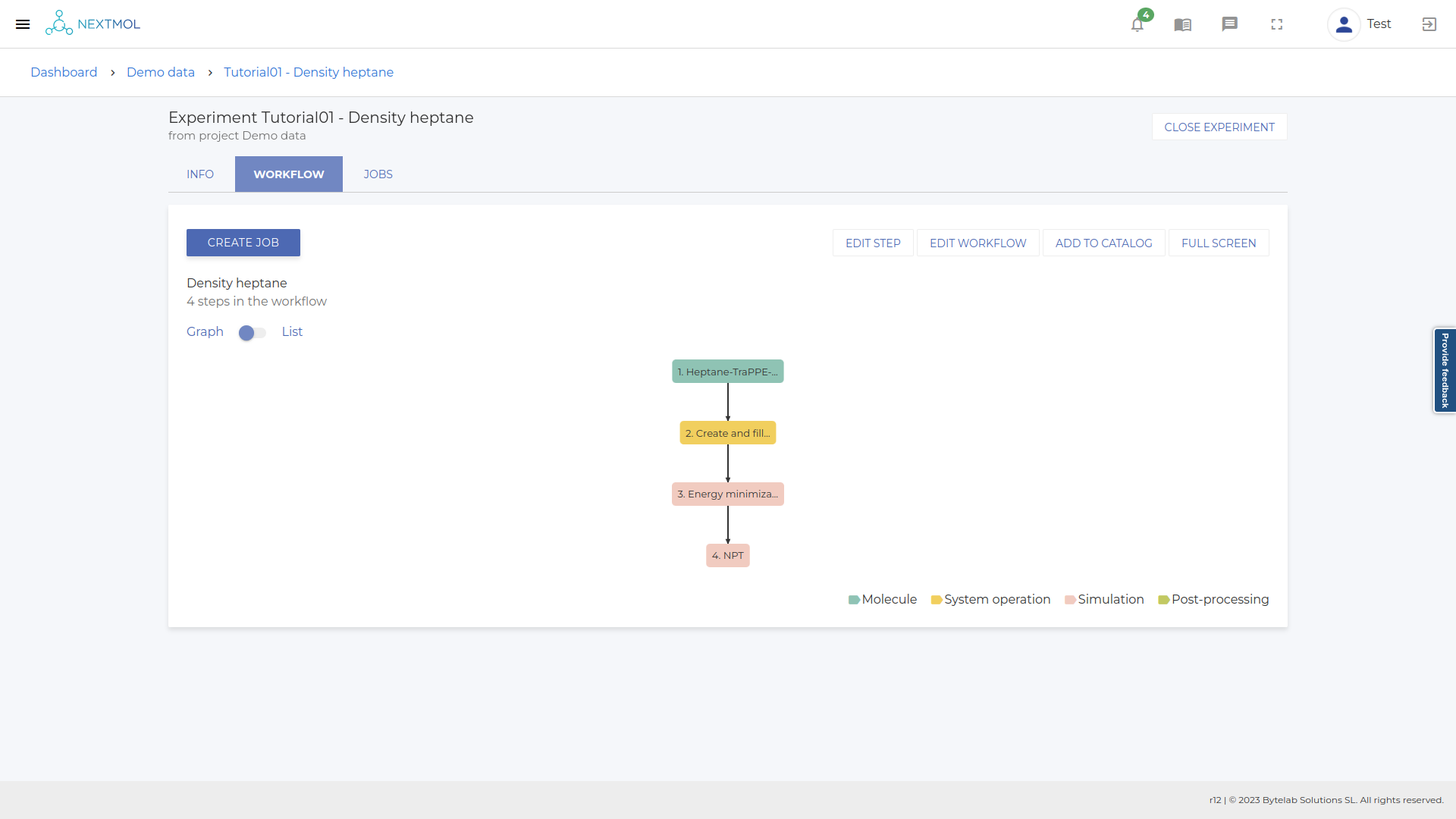
Top menu
Notifications
Shows notifications of the platform.
Documentation
Provides access to the User Guide and the Tutorials.
Support
Opens a contact form to request support.
Full screen
Shows the platform in full screen.
Avatar Settings
Navigates to the profile and password settings.
Log out
Logs out of the platform.
Left navigation bar
The options icon opens a navigation bar on the left-hand side of the screen. It contains the following:
Dashboard
The dashboard summarizes the user’s number of projects, the number of running jobs, the most recent analysis, and various usage metrics, along with a list of recent projects, molecules and workflows created by the user.
Projects
Navigates to the list of projects created by the user.
Molecules
Navigates to the molecules catalog.
Workflows
Navigates to the workflows catalog.
Jobs
Navigates to the list of jobs created across all the projects.
Documentation
Provides access to the User Guide and the Tutorials.
Settings
Navigates to the user settings.
Breadcrumb bar
The breadcrumb bar is below the top menu and it shows the location of the user within the platform. It provides links back to the parent pages the user navigated through to get to the current page. It allows the user to keep track and maintain awareness of its location within the platform.